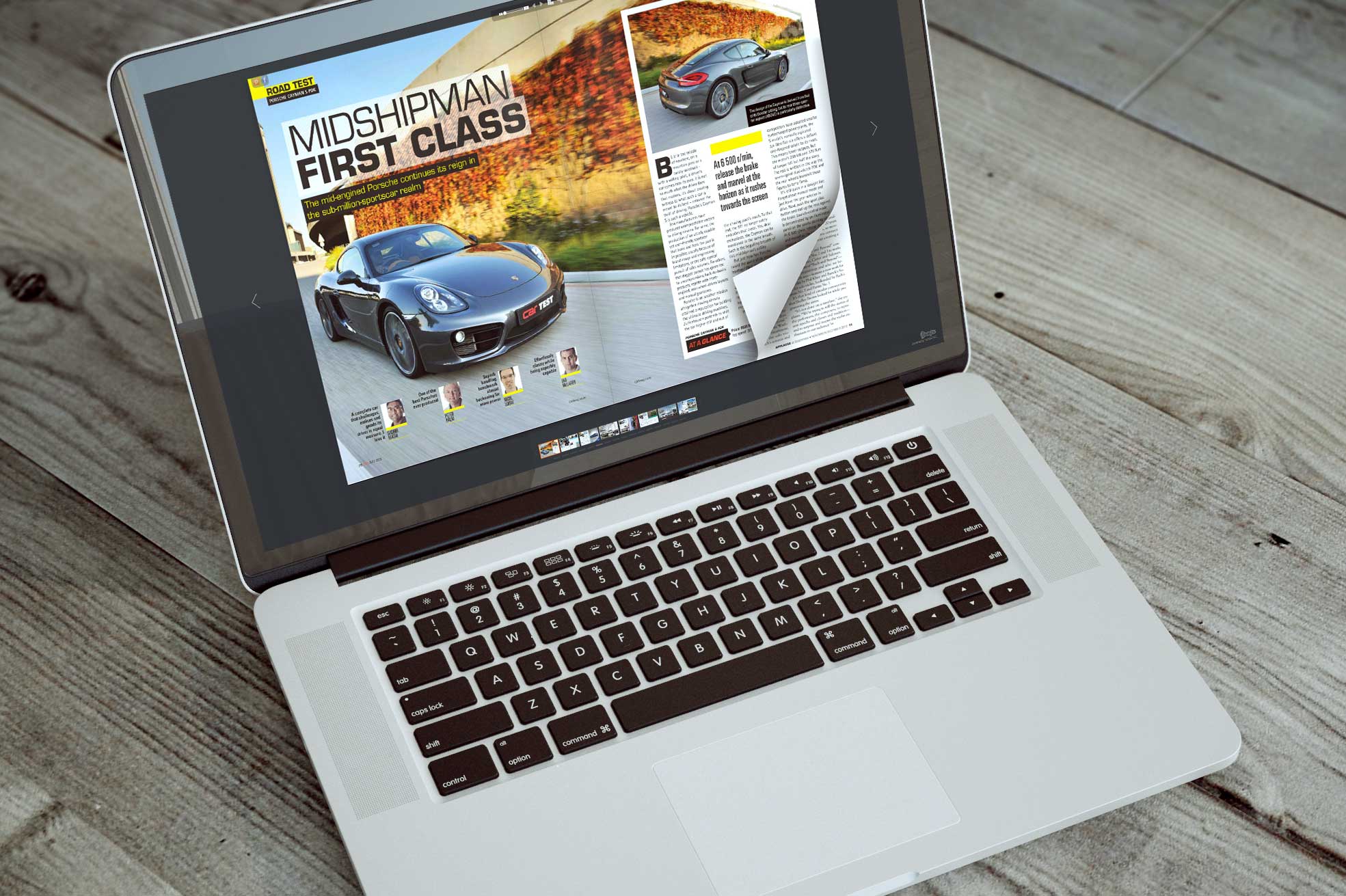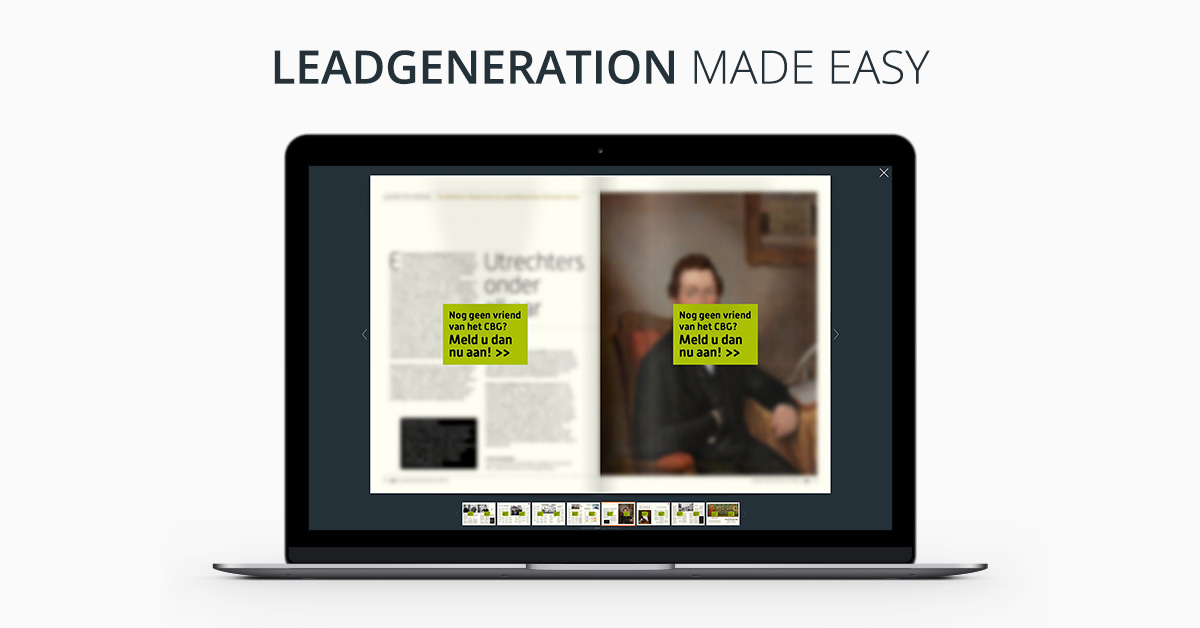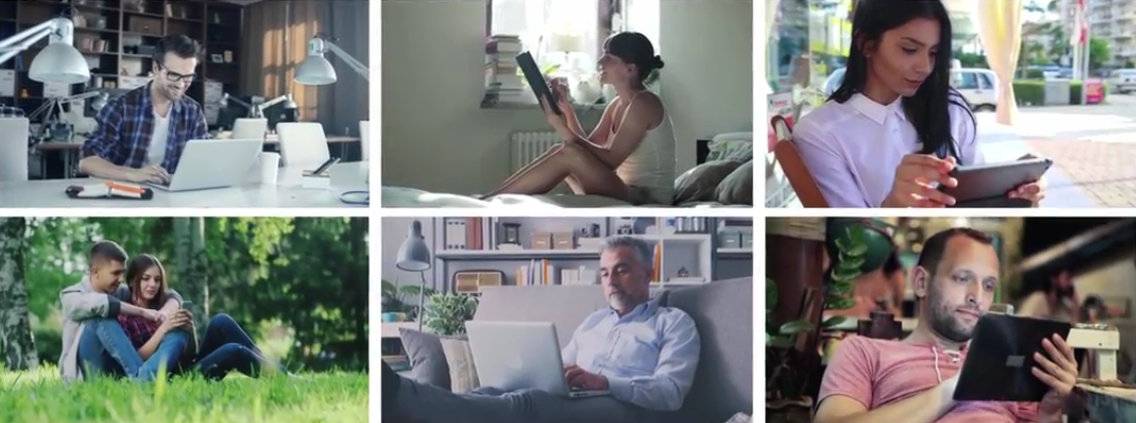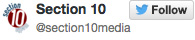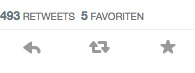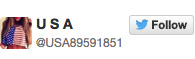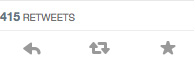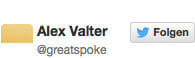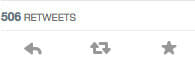WEBKiosk – Learn how you can create your first WEBKiosk [Video]
Welcome to the Screencast: How do I create my first WEBKiosk?
We start in the Document Manager and click on “Create a collection”. Here, we will be creating a “Bookshelf” for the organization of all publications. This way you will never lose track of your publications and always have control over which ePaper will be shown in which WEBKiosk.
To identify the collection correctly, we open the menu on the right and choose “Rename collection”. We enter the name and the collection is created.
To show multiple topics in the collection separately – e.g. different types of documents – the kiosk will have areas which can have unique names.
Now, I’ll give it a new name and a description.Next, we will add the appropriate documents to our collection. As usual this process is very easy on YUMPU, simply drag and drop the document. I drag the magazine from the list above in the collection window – and done!
Next, we will create the WEBKiosk. Moreover, every YUMPU user can create his/her own Kiosk. This great feature is already available for all FREE account members!
In the menu on the right, I select the option “Link WEBKiosk to collection”. A dialog window pops up asking which WEBKiosk to link the collection to.
Since we have not created one yet, we will create a new WEBKiosk here. We enter the details for our WEBKiosk. First, of course its name. Here, for example “Demokiosk”.
Then, we choose the category. In our case “Business & Marketing”. In the “Domain” field we can control whether the WEBKiosk can be accessed via a Yumpu.com address.
Normally, no changes are necessary here. We continue with the language selection, in our case we keep it as English.
In the “Kiosk URL” field, we enter the Internet address under which our WEBKiosk can be found. Since our demo magazine is called “Jump”, we choose the URL to be the same. Clicking “Save” will complete the creation of our WEBKiosk.
Instantly, we can view our result live online. In the list on the right, we click on the “Tasks” button and select “Preview” from the menu. This will direct us to our WEBKiosk. It contains all magazines which we have added. Of course, we can also customize its appearance. We close this view and then click on the “Tasks” button.
Now, we select “Edit Design”. We have a separate Screencast introducing the drag-and-drop interface which appears here.
We are changing the global appearance of our WEBKiosk by clicking “Select CSS style”. Here, you will find a wide selection of predefined designs. But in this case I have already created a custom design with CSS.
I select the style “JumpDesign” and click on “Save and Close”.
Then, I click the “Preview” button and the WEBKiosk appears in its new colors.
Of course, you can always change the order of the areas. Let your creativity run free.
Leave a Reply
Your email address will not be published. Required fields are marked *
Comment sent successfully.
Comment could not be sent.